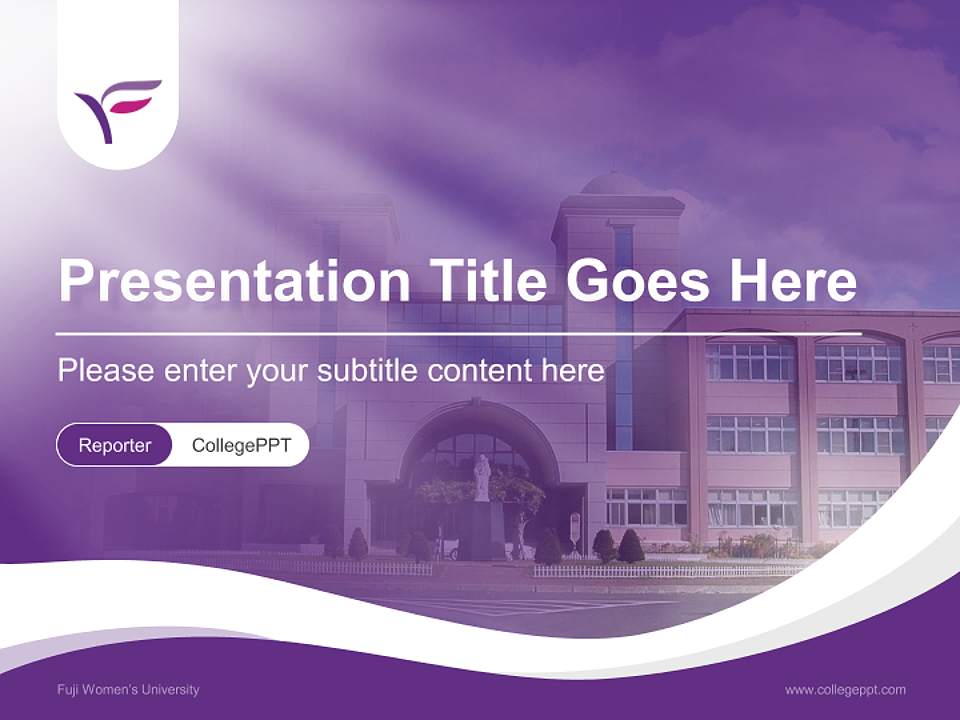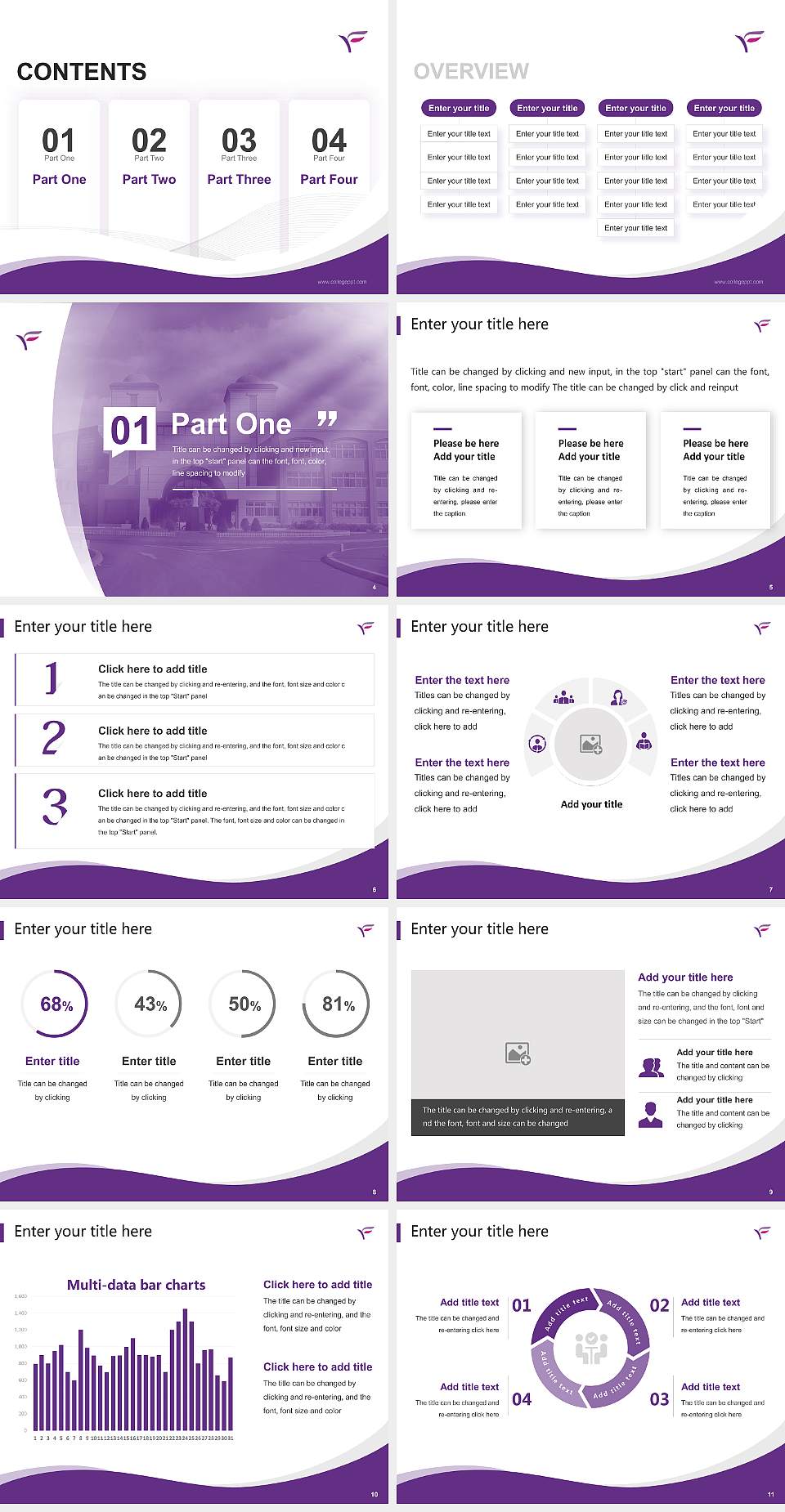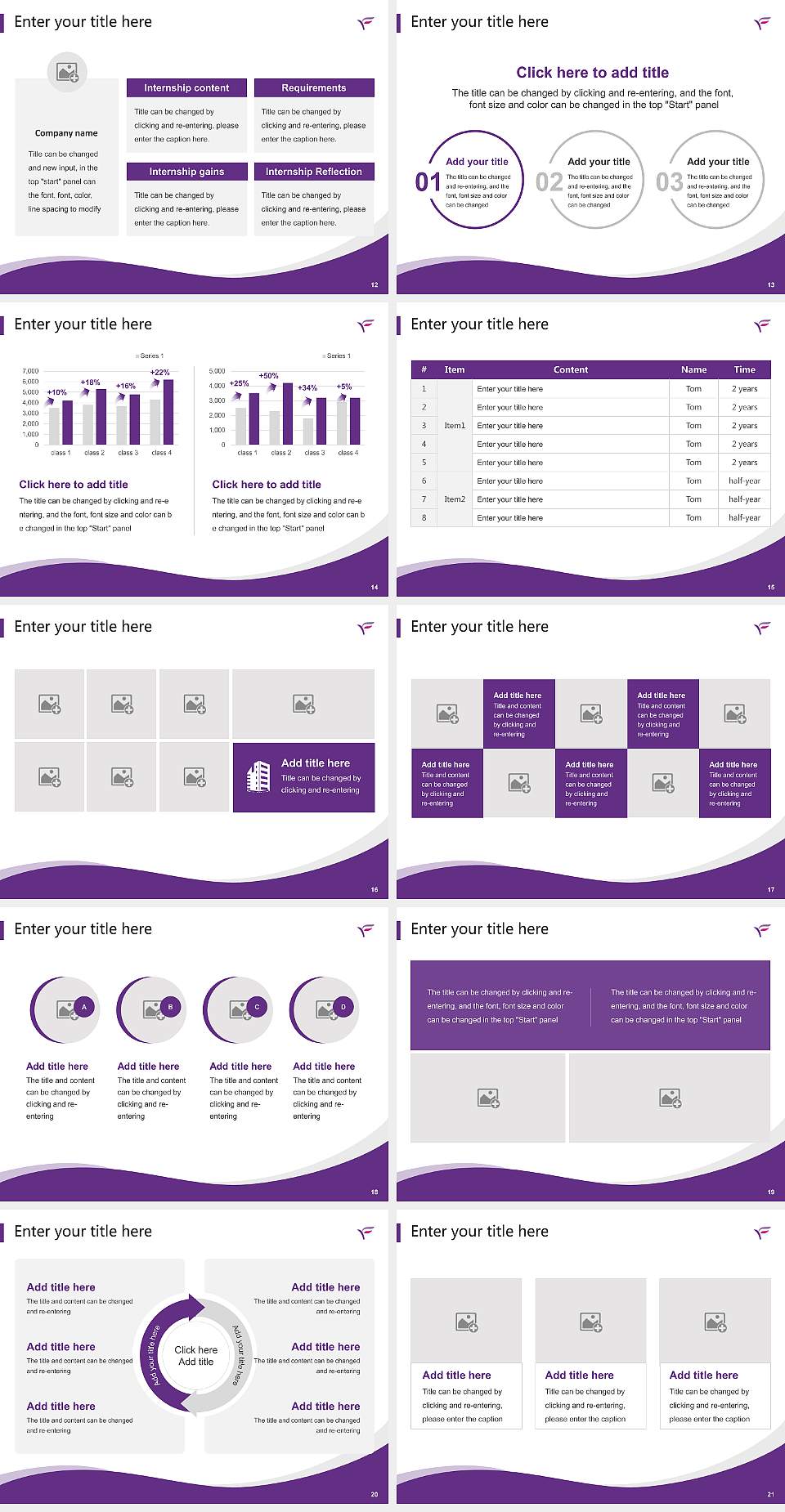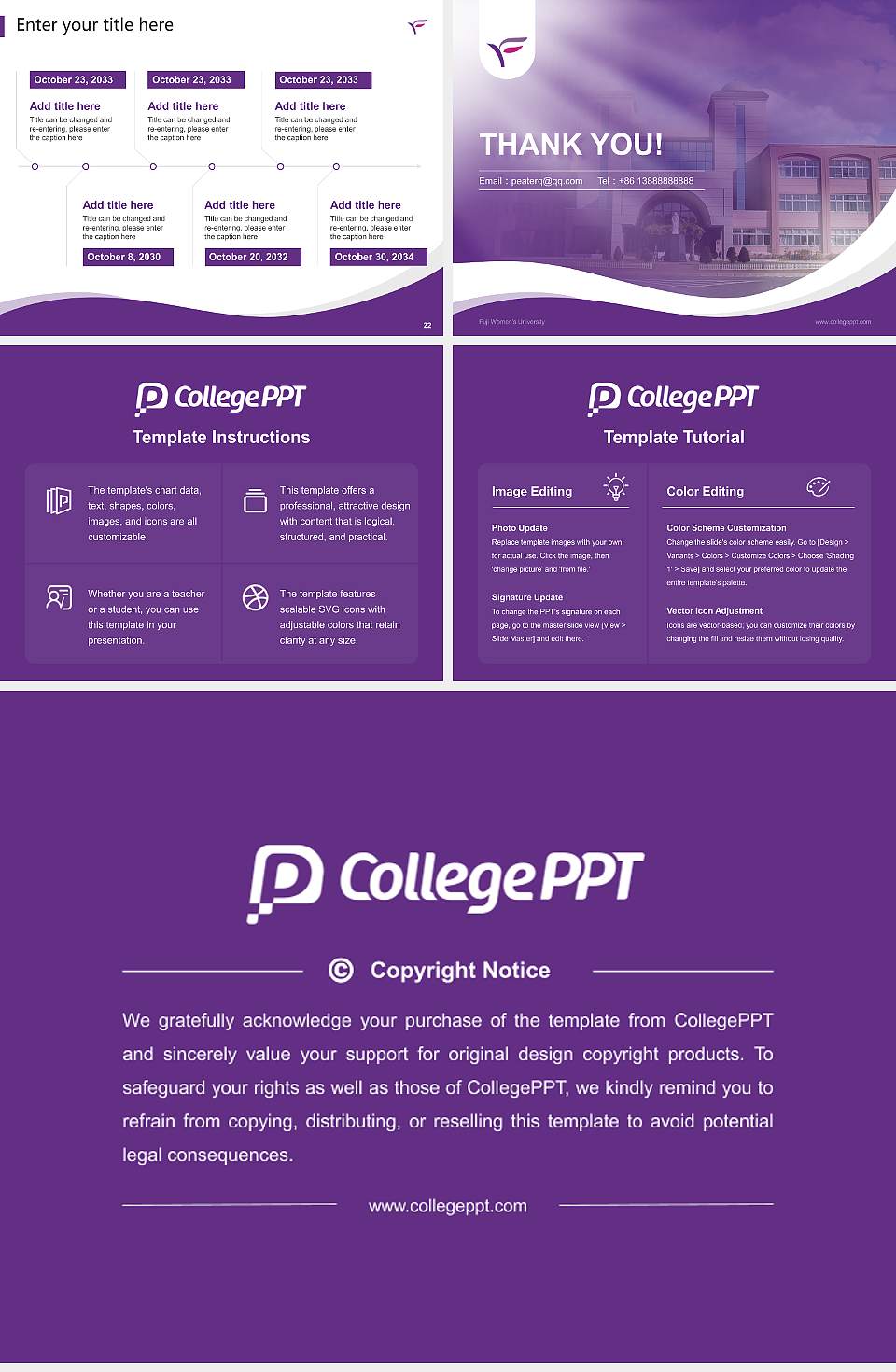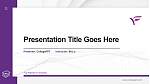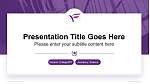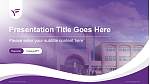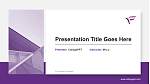Fuji Women’s University Lecture Sharing and Networking Event PPT Template
The Fuji Women’s University Lecture PPT Template is a high-quality PowerPoint template designed specifically for the faculty and students of Fuji Women’s University. This template has a unique ID of 414919 and contains a total of 26 slides. It includes both 16:9 and 4:3 aspect ratios and is provided in the standardized PPTX format, ensuring all elements and content can be easily modified for a "what you see is what you get" experience.
Template Features:
Scope of Application: Suitable for Lecture and other common scenarios.
High Compatibility: Compatible with mainstream office software, including PowerPoint 2010 and above, Keynote, Google Slides, WPS, Shimo Docs, Yongzhong Office, and more, ensuring seamless performance across different systems.
Easy to Edit: All graphics and content in the PPT template are fully editable. The template adheres to standard color schemes, allowing users to easily adjust the color scheme with a one-click color change feature.
High-Quality Design: Each slide has been carefully designed to ensure visual impact and professionalism, making it suitable for various presentation needs.
Template Content:
Total Pages: The template contains 26 slides, covering multiple sections such as the title slide, table of contents, content slides, closing slide, and more, to meet a wide range of content display needs.
Template Aspect Ratio: The template offers both 16:9 and 4:3 aspect ratios, adapting to different projectors and screen sizes to ensure optimal presentation results.
File Format: Provided in PPTX format, making it easy to modify, share, and edit across multiple platforms quickly.
Use Cases:
This template can be widely used for projects at Fuji Women's University, providing an efficient tool for both faculty and students to enhance their presentation experience. When using the template to create presentations, please ensure that your device's resolution matches the template's aspect ratio for the best visual effect.
- 16:9 Ratio Preview
- 4:3 Ratio Preview
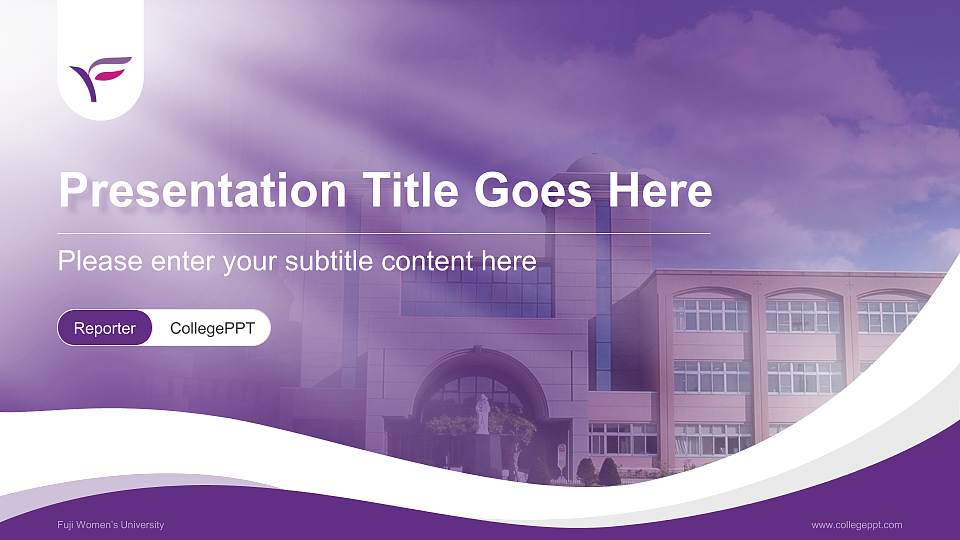
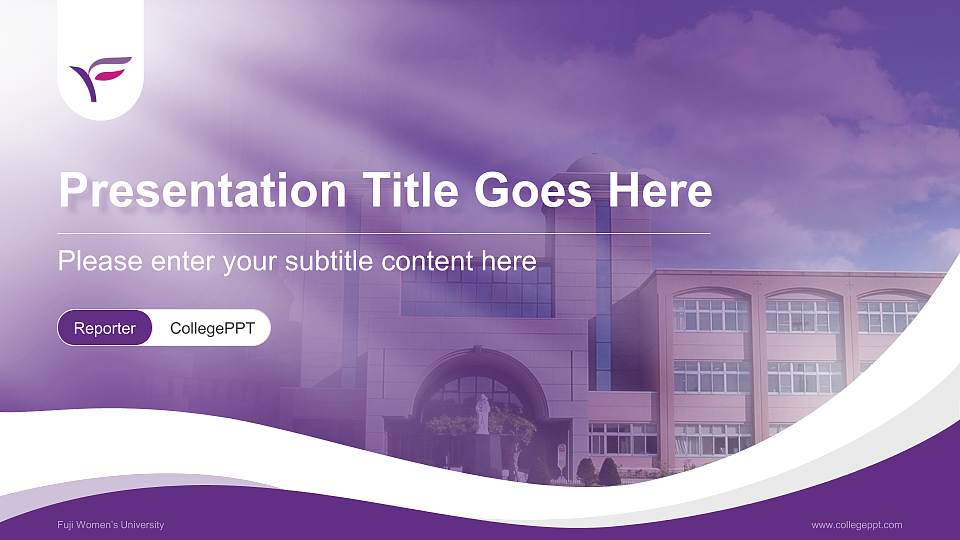
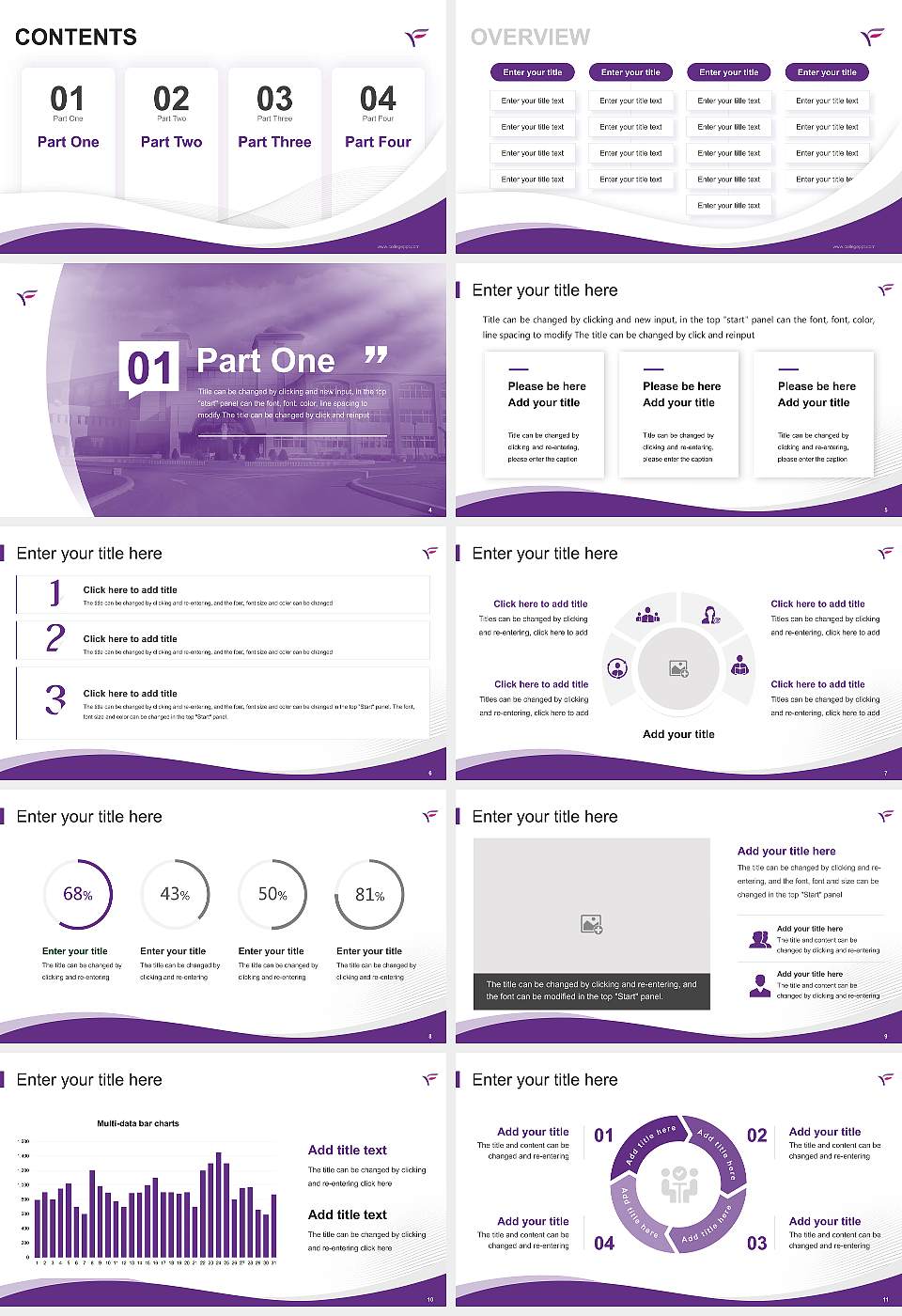
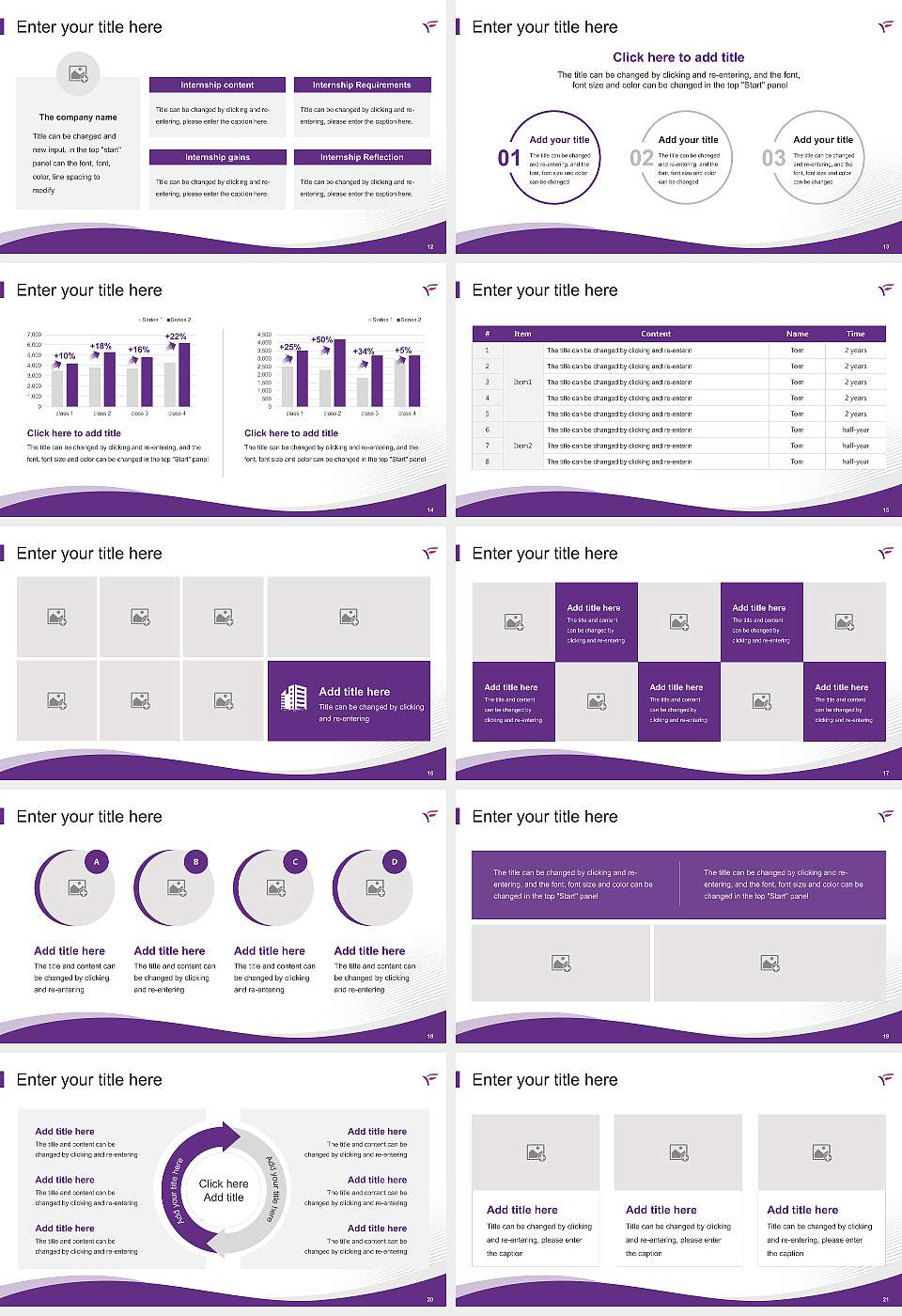
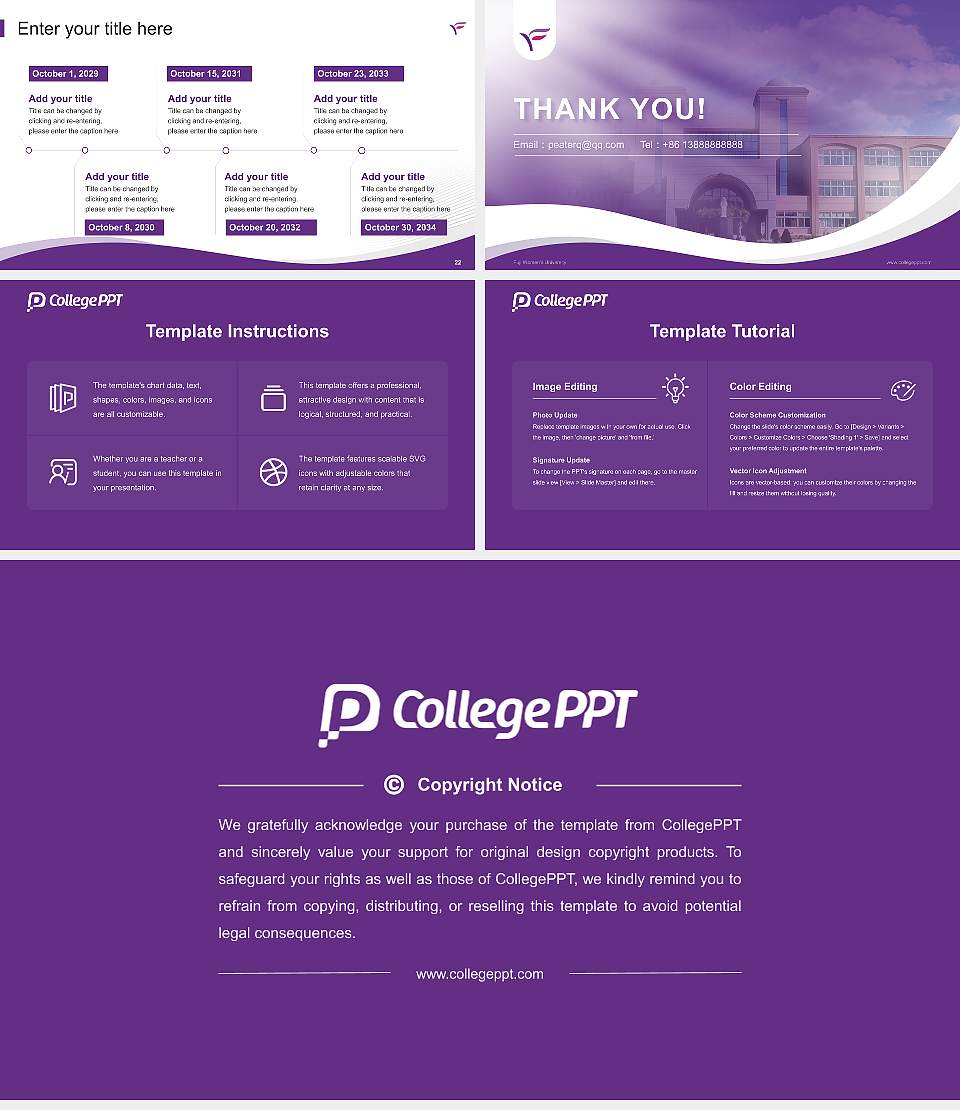
- Introduction
- Tutorial
This Lecture template features a matching cover, school emblem, and theme colors for Fuji Women's University. After purchase, you can modify theme colors, edit slide content, and master slides. Find this template with keywords like Lecture, Fuji Women's University PPT template, PPT template, and more.
Supports One-click Color Change
Fuji Women’s University Lecture Sharing and Networking Event PPT Template is a standardized PPT template that supports one-click color change. Just follow the steps below:
For PowerPoint: Go to "Design" -> "Variants" -> "Colors" -> "Customize Colors", and change the color of "Accent 1". After saving, the color of the entire PPT will change.
For WPS Presentation: Go to "Design" -> "Color Schemes" -> "Custom" -> "Create Custom Color Scheme", and change the color of "Accent 1". After saving, select the last new custom color scheme (the last one in the list) to change the color of the entire PPT.
To Modify the Footer Text in PPT
To change the footer text, you need to modify it in the slide master, and the process varies with different office software. For PowerPoint: Go to the "View" menu -> "Slide Master". Please edit on the first page of the master view (Slide Master). For WPS Presentation: Go to the "View" menu and click on "Slide Master". Please edit on the first page of the master view (Slide Master).
If the School Emblem is Outdated or the School Image is Incorrect?
Don't worry if the school emblem has been updated and we haven't managed to update it in time, or if there's an error with the school image. We offer a free update service. Please contact our customer service.